Introduction
Managing Carnivals
The heart of Houseplay, and where you'll see your sports day come to life.
Creating your first Carnival
To create a carnival, click the 'Create Carnival' in the left hand menu.
This will take you to the 'Create Carnival' page. Here you can enter data specific to each carnival. See information on what to enter in each field below:
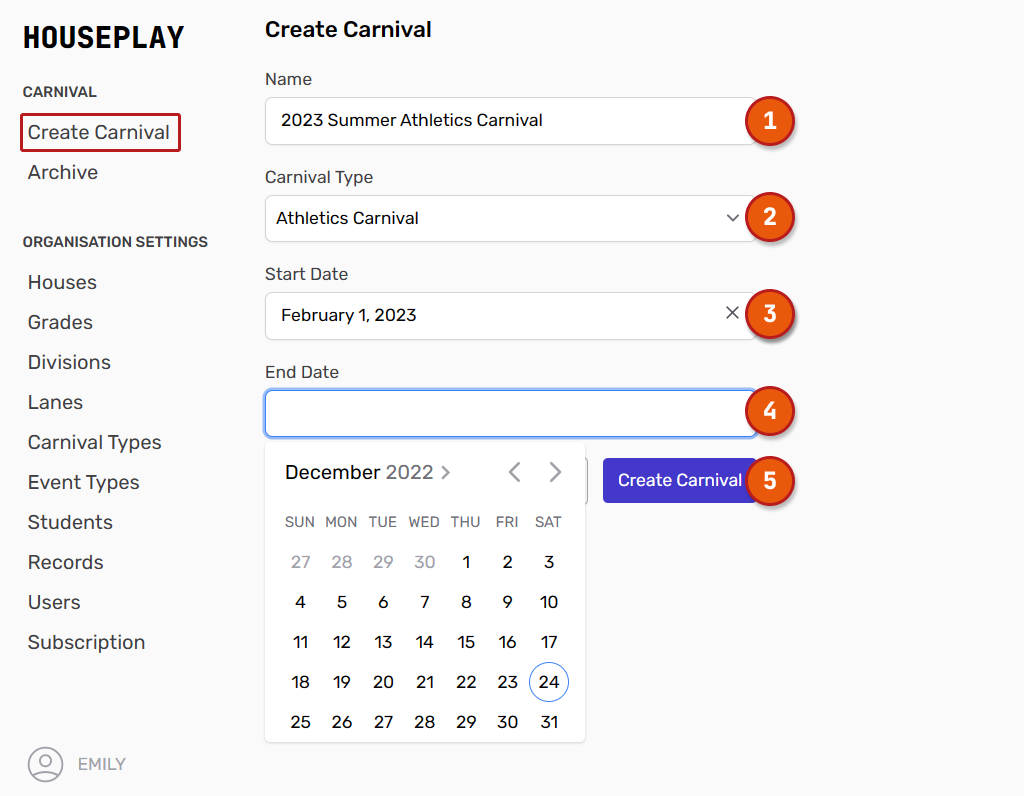
Name - This is a free-text field where you will enter the name of your carnival (eg. Athletics Day 2023, Swimming week 2023, Spring Sports Day).
Carnival Type - Select a carnival type from the drop-down menu. You will see the carnivals types you previously set up under 'Carnival Types'.
Start Date - Enter the carnival start date. When you navigate to this box a date picker window will appear.
End Date - Enter the carnival end date. When you navigate to this box a date picker window will appear.
Click the 'Create Carnival' button.
This will take you to a new window, your 'Carnival Dashboard'.
The Carnival menu
Once you have created a carnival, you will notice options for the current carnival in the left hand menu. For example, in the screenshot below, you can see that the 2023 Summer Athletic Carnival is the current carnival and their are two related menu items:
Dashboard - which gives you all the current statistics for this carnival. You can learn more about this in the Dashboard support article.
Events - which allows you to manage the events for this carnival
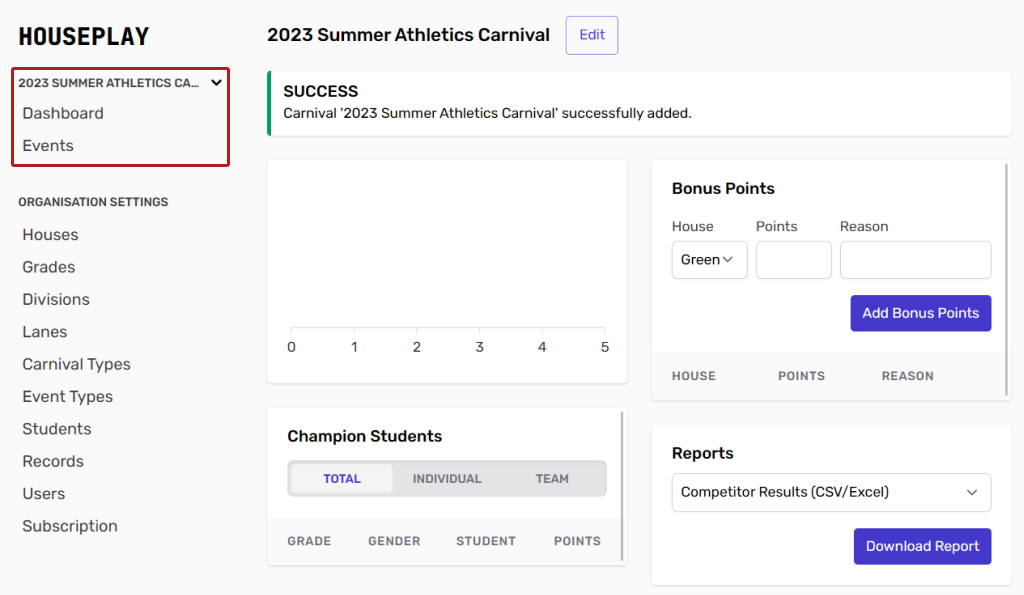 You will also see a drop down arrow next to the current carnival name, which gives you a few other options:
You will also see a drop down arrow next to the current carnival name, which gives you a few other options:
Selecting a different carnival to view
Creating a new carnival
Viewing archived carnivals