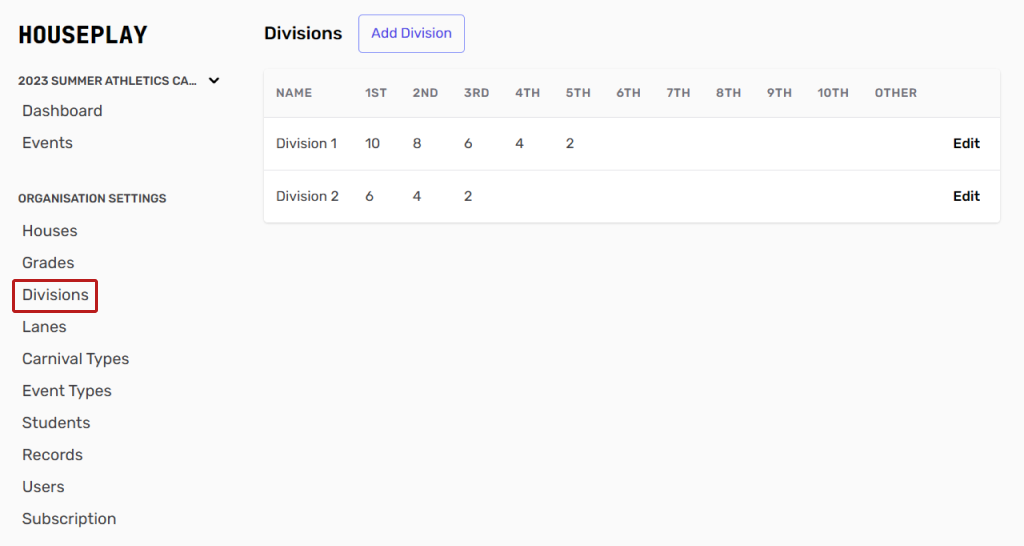Introduction
Divisions
Divisions are a great way to create a level playing field for the students and competitors, and allows you to separate students into races that best suit their ability.
To begin, start by navigating the 'Divisions' page under 'Organisation Settings' in the left hand menu. Click the 'Add Division' button. Then simply follow these steps below to set up your divisions:
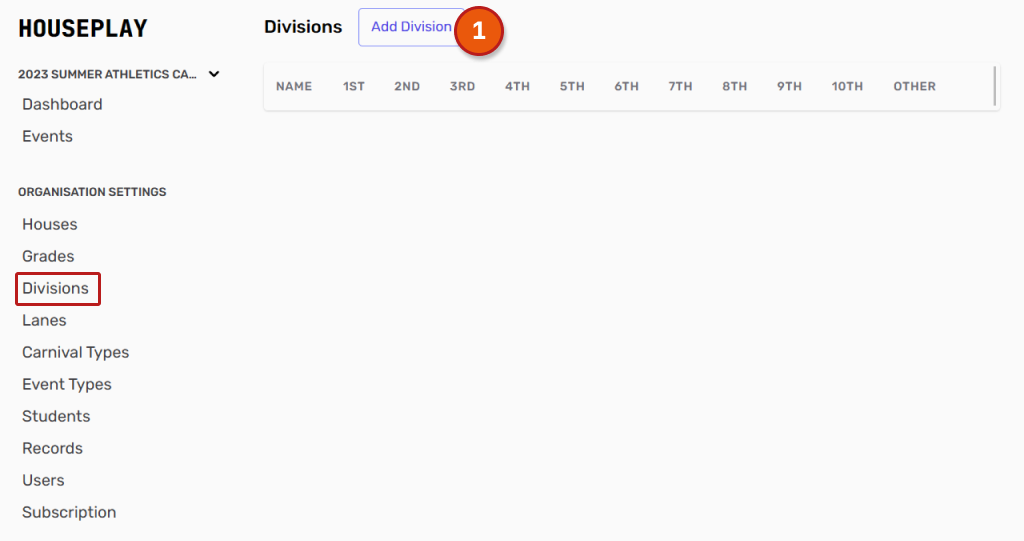 This will take you to a new page, the 'Add Divisions' page, simply fill out each field. See some explanations of each field below:
This will take you to a new page, the 'Add Divisions' page, simply fill out each field. See some explanations of each field below:
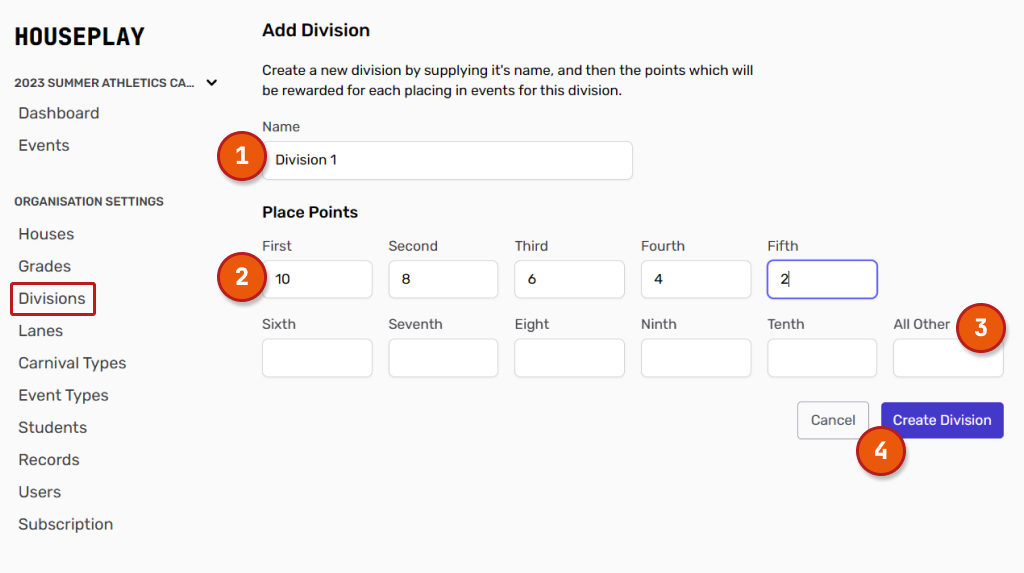
Name - The is a free-text field where you can enter the name of your division (eg. Division 1, Division 2 etc)
Place Points - Enter the amount of points that each place will receive in the division
All Other - This is an option field. You may choose to use it if you would like to allocate points for positions larger than ten.
As an example, for a race with 15 competitors you might set "other' to 2, which means that positions eleven to fifteen will get 2 points.Click the 'Create Division' button to save your division. Repeat the process until you have added all of your divisions.
You will now be able to view all the divisions you created by navigating back to your 'Divisions' page. From here you can edit and delete. It should look something like this: